How to Use Malayalam Fonts on Mobile for Video Editing and Design
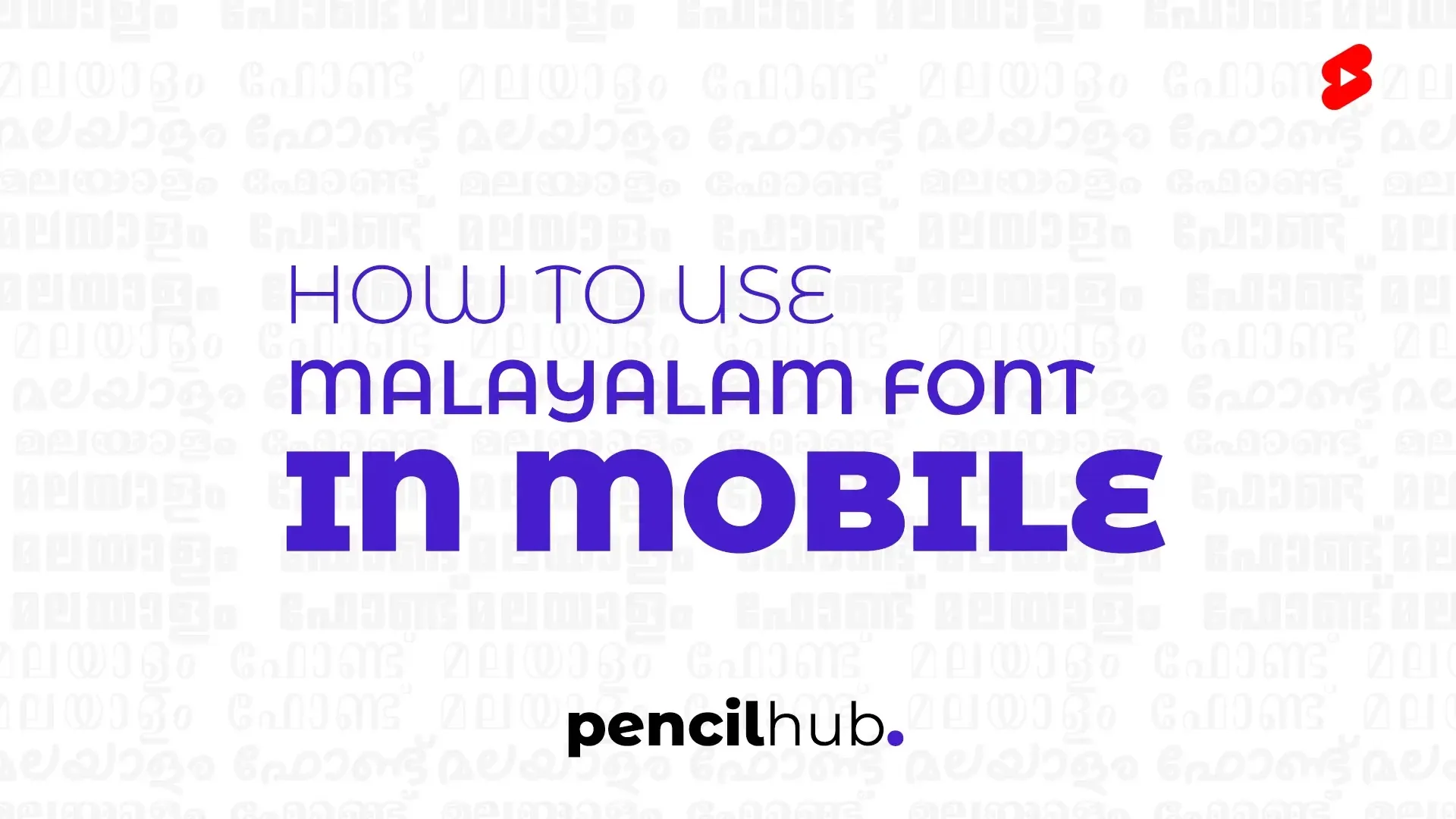
Want to create stunning videos with beautiful Malayalam text? You’re in the right place! This video editing tutorial for beginners will show you exactly how to add Malayalam fonts to your projects using popular mobile apps.
What You'll Master in This Tutorial
This comprehensive guide covers everything you need to know about Malayalam fonts in video editing:
- Installing Malayalam fonts on your mobile device
- How to edit videos for YouTube with Malayalam text
- Adobe Premiere Pro tutorial for beginners (mobile alternatives)
- After effects basics for text styling
- Free editing project files download tips
- Design tutorials for beginners using Malayalam fonts
Why Malayalam Fonts Matter in Video Editing
Creating content in Malayalam opens up incredible opportunities for connecting with your audience. Whether you’re making YouTube videos, social media content, or professional presentations, custom Malayalam fonts help you:
- Stand out from generic content creators
- Build stronger connections with Malayalam-speaking viewers
- Create professional-looking titles and graphics
- Maintain consistent branding across your projects
- Improve viewer engagement and retention
Getting Started: What You Need
Before diving into this video editing tutorial for beginners, gather these essentials:
- A smartphone with decent storage space
- VN Video Editor or PicsArt app
- File manager app (built-in or third-party)
- Malayalam font files (TTF or OTF format)
- Stable internet connection
Method 1: Adding Malayalam Fonts to VN Video Editor
VN Video Editor is perfect for beginners who want to learn video editing basics without complexity. Here’s how to edit videos for YouTube with Malayalam fonts:
Step 1: Download Your Malayalam Font Package
Start by finding quality Malayalam font files:
- Search for “Malayalam TTF fonts” online
- Download the font package to your phone
- Save it in your Downloads folder for easy access
- Make sure the file is in ZIP format for easier handling
Step 2: Extract and Organize Your Fonts
Once downloaded, you need to prepare the fonts:
- Open your phone’s file manager
- Navigate to your Downloads folder
- Find the Malayalam font ZIP file
- Extract the contents using your file manager
- Create a dedicated “Malayalam Fonts” folder for organization
Step 3: Import Fonts into VN Video Editor
This is where the magic happens in your video editing tutorial for beginners journey:
- Launch VN Video Editor on your device
- Start a new project or open an existing one
- Look for the font import option in text settings
- Browse to your extracted Malayalam font folder
- Select the font file you want to use
- Wait for the import process to complete
Step 4: Apply Malayalam Text to Your Videos
Now you can create professional-looking content:
- Add a text layer to your video timeline
- Access the font menu and find “My Fonts.”
- Select your imported Malayalam font
- Type your Malayalam text
- Adjust size, color, and positioning
- Preview your work before finalizing
Method 2: Using Malayalam Fonts in PicsArt
PicsArt offers excellent design tutorials for beginners who want to create graphics and thumbnails:
Getting Your Fonts Ready
Preparation is key for smooth workflow:
- Download your Malayalam font collection
- Extract all files to a dedicated folder
- Note the exact location for easy access
- Test one font file first before importing multiple fonts
Installing Fonts in PicsArt
Follow this Adobe Premiere Pro tutorial for beginners approach (adapted for mobile):
- Open PicsArt and create a new project
- Tap the Text tool from the toolbar
- Look for “Add Font” or “Custom Font” option
- Browse to your Malayalam font folder
- Select and import your chosen font
- Confirm the installation
Creating Graphics with Malayalam Text
Transform your ideas into visual content:
- Add text elements to your design
- Select your newly imported Malayalam font
- Experiment with different text effects
- Apply colors and styling that match your brand
- Save your work for future projects
Advanced Tips: After Effects Basics for Malayalam Text
While mobile apps are great for beginners, understanding after effects basics helps you appreciate text animation principles:
Text Animation Concepts
Learn these fundamental concepts:
- Keyframe animation for smooth text movements
- Layer management for complex compositions
- Color theory for better visual impact
- Typography principles for Malayalam text
- Export settings for different platforms
Professional Workflow Tips
Develop habits that improve your efficiency:
- Always backup your font files
- Create template projects for consistent branding
- Test fonts on different devices before publishing
- Keep a library of successful text treatments
- Document your settings for future reference