Transform Your Nature Photos with Free Moody Green Lightroom Presets

Looking to add a touch of mystery to your nature photography? Our free moody green Lightroom presets pack helps you create enchanting forest scenes, dramatic landscapes, and mesmerizing outdoor portraits in seconds.
What’s Inside Our Moody Green Collection?
Three Professional Presets Included:
- Classic Moody Green: Perfect for forest photography
- Dark Moody Green: Ideal for dramatic landscapes
- Deep Green Tone: Brings out rich foliage details
Each preset has been carefully crafted to enhance:
- Rich green tones and textures
- Shadow depth and detail
- Natural contrast balance
- Atmospheric mood
- Velvety color transitions
Perfect For Photography Genres:
- Forest landscapes
- Outdoor portraits
- Botanical photography
- Nature documentaries
- Adventure photography
- Moody Instagram feeds
Why Choose Our Moody Green Presets?
Key Benefits:
- Time-Saving: Transform photos in one click
- Versatile: Works on both mobile and desktop
- Professional: Cinema-inspired color grading
- Customizable: Easy to adjust intensity
- Natural: Enhances without looking artificial
Ideal Shooting Scenarios:
- Misty forest scenes
- Morning dew landscapes
- Botanical gardens
- Nature trails
- Woodland portraits
- Environmental photography
Quick Download Guide
Simple 3-Step Process:
- Scroll to the password section below
- Click the download button
- Get your files from Google Drive
Complete Installation Tutorial
For Mobile Users:
1. Initial Setup
- Download Adobe Lightroom Mobile (iOS/Android)
- Create a free Adobe account if needed
- Open the app and sign in
2. Import Your Presets
- Save preset files to your device
- Open Lightroom Mobile
- Tap “+” to create new album
- Select “Add Photos”
- Choose your downloaded presets
3. Apply to Photos
- Open your chosen photo
- Tap “Edit” (bottom menu)
- Select “Presets” (three circles icon)
- Choose your moody green preset
- Adjust intensity as needed
For Desktop Users:
1. Preparation
- Install Adobe Lightroom Classic
- Download preset files
- Unzip if necessary
2. Import Process
- Open Lightroom Classic
- Navigate to the Develop module
- Right-click Presets panel
- Select “Import Presets”
- Choose downloaded files
Pro Tips for Best Results
Shooting Tips:
- Shoot in RAW format
- Slightly underexpose for mood
- Focus on natural green elements
- Include fog or mist if possible
- Shoot during golden or blue hour
Editing Tips:
- Start with well-composed shots
- Adjust preset strength to taste
- Fine-tune shadows for depth
- Balance highlights in bright areas
- Consider local adjustments for emphasis
Common Uses & Applications
Perfect For:
- Professional nature portfolios
- Travel photography
- Environmental storytelling
- Social media content
- Personal photo projects
- Client work
Technical Compatibility
Works With:
- Lightroom Mobile (iOS/Android)
- Lightroom Classic
- Lightroom CC
- All RAW formats
- JPEG images
Free Download Access
Ready to transform your nature photography? Follow these steps:
- Enter password below
- Click download button
- Access files via Google Drive
- Start creating magic!
Keywords naturally integrated:
- Moody green presets
- Forest photography presets
- Nature editing presets
- Lightroom mobile presets
- Dark green photo editing
- Moody photography
- Forest lightroom presets
- Nature photography editing
- Free lightroom presets
- Professional photo editing
Remember: While these presets provide a fantastic starting point, they work best when combined with well-composed photographs and thoughtful adjustments to match your unique vision.
Accessing Password-Protected LUTs
Hey! A quick note about password protection:
- The preset file needs a password to unlock
- You’ll find the password in our tutorial video
- Watch the full video (no skipping!) to catch it
- The password appears at a specific moment
- Password is [ 8593 ]
Incorrect password. Please try again.