Free Moody LUT Filter Pack: Transform Your Videos with Cinematic Color Grading
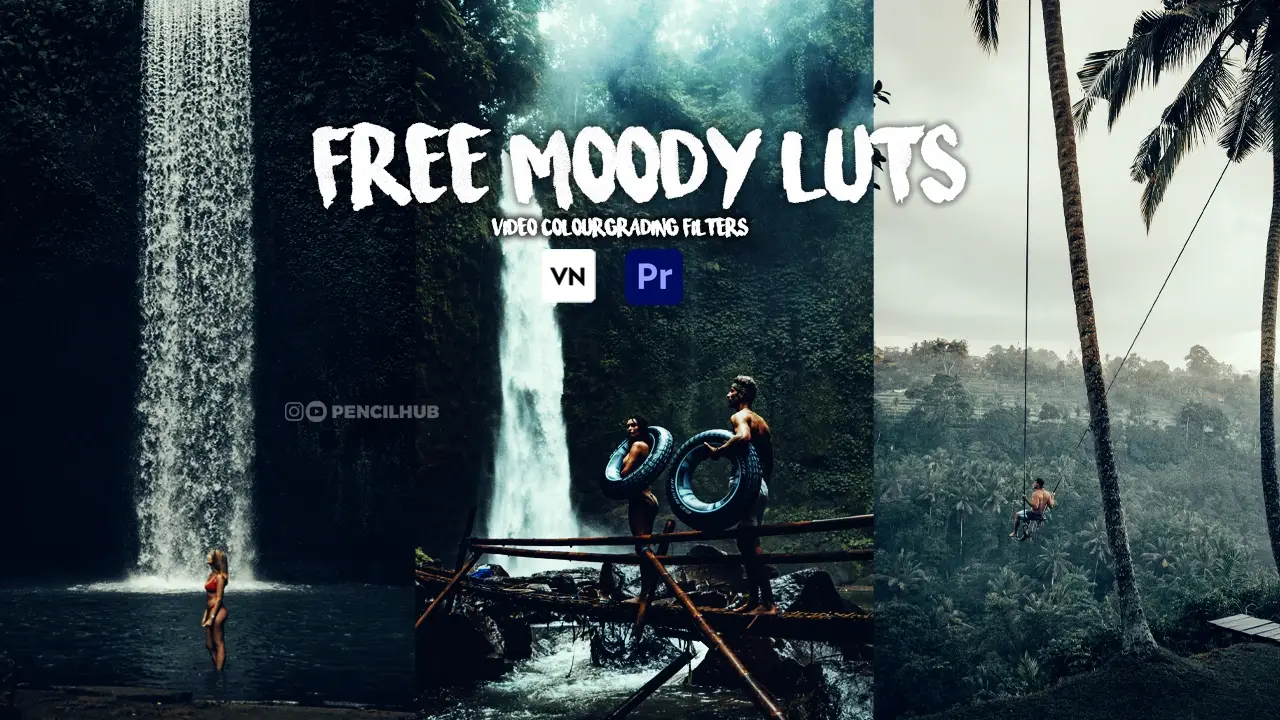
Transform Your Videos with Professional Color Grading
Are you ready to take your video content to the next level? Our carefully crafted collection of 6 FREE moody LUT filters will help you achieve that coveted cinematic look in just a few clicks. Perfect for:
- YouTube content creators
- Social media influencers
- Wedding videographers
- Independent filmmakers
- Content marketing professionals
Each LUT in this pack has been carefully designed to create stunning teal and orange combinations, helping you achieve that professional Hollywood look without spending hours on color grading.
What Are LUT Filters? Your Secret Weapon in Video Editing
LUT (Look-Up Table) filters are powerful tools that can instantly transform your footage from ordinary to extraordinary. Think of them as Instagram filters on steroids – but for professional video editing.
Key Benefits of Using LUT Filters:
- Professional Color Grading: Achieve consistent, cinema-quality colors across all your footage
- Time-Saving: Apply complex color grades in seconds instead of hours
- Consistency: Maintain the same look across your entire project
- Versatility: Works with multiple editing platforms including Premiere Pro, DaVinci Resolve, and Final Cut Pro
- Non-Destructive: Apply and adjust without affecting your original footage
Create Your Custom LUT in DaVinci Resolve
DaVinci Resolve is renowned for its powerful color grading capabilities. Here’s how to create your professional LUT:
Launch DaVinci Resolve
- Create a new project or open an existing one
- Import your footage to the Media Pool
Set Up Your Color Grade
- Switch to the Color page
- Select your clip in the timeline
- Make your desired color adjustments using:
- Primary wheels
- Custom curves
- Qualifiers
- Power windows
Save Your Custom LUT
- Right-click on a clip thumbnail in the Timeline
- Select “Generate 3D LUT (CUBE)”
- Choose 33 Point Cube for maximum compatibility
- Select your save location
- Name your LUT descriptively
Pro Tips for DaVinci Resolve LUT Creation:
- Start with a clean node for your base corrections
- Use separate nodes for different adjustments
- Keep your grades subtle for more versatile LUTs
- Test your LUT on different types of footage before finalizing
- Consider creating a 65 Point Cube for more accurate color transformations
Create Your Own Custom LUT Filter in Premiere Pro
Want to develop your signature look? Follow these simple steps to create your own custom LUT filter:
- Open Adobe Premiere Pro and import your footage
- Place your clip on the timeline
- Open the Lumetri Color panel
- Make your desired color adjustments
- Click the three-dot menu in Lumetri Color
- Select “Export LUT”
- Choose your save location and file format (.CUBE or .3DL)
- Set your preferred bit depth
- Click “OK” to save
Pro Tip: Always calibrate your monitor before creating LUTs to ensure accurate color representation.
How to Import and Use Our Free Moody LUT Filters
Getting started with our LUT pack is quick and easy:
- Download the LUT pack from the link below
- Import your video footage into Premiere Pro
- Select your clip in the timeline
- Open the Lumetri Color panel
- Navigate to Basic Correction
- Click the Input LUT dropdown menu
- Select “Browse” and locate your downloaded LUT
- Apply and adjust to taste
Expert Tip: Start with the LUT opacity at 50% and adjust gradually to find the perfect balance for your footage.
Free Download: 6 Professional Moody LUT Filters
Each LUT in this pack has been professionally crafted to give you:
- Rich, cinematic colors
- Perfect teal and orange balance
- Moody atmosphere
- Versatile applications
- Professional-grade results
What’s Included:
- 6 Premium LUT filters
- Installation guide
- Compatibility with major editing software
- Commercial license included