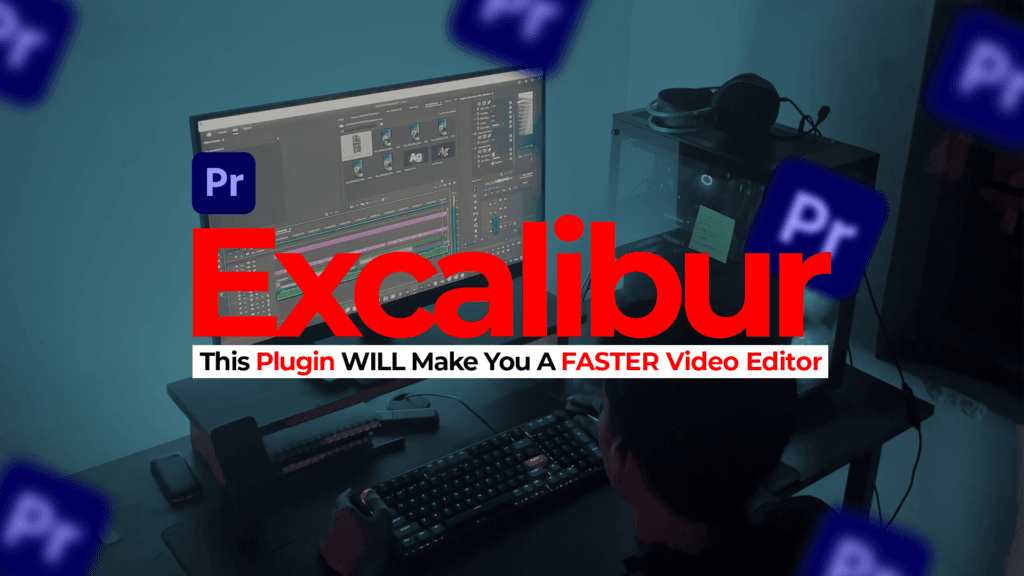Best After Effects Plugins 2025: Top 6 Reviewed
Top After Effects Plugins for 2025 – Best Tools for Video Editors & Creators What Are After Effects Plugins? Plugins in Adobe After Effects are like creative tools that extend the software’s core functions. They’re not just fancy add-ons—they’re essentials for editors, animators, and motion designers who want to work faster and create better visuals. Think of them like power-ups in a game, giving you the ability to add cinematic effects, smooth animations, and vibrant color grading without manually building everything from scratch. In 2025, the plugin landscape will have grown rapidly. Whether you’re into YouTube video editing, documentary storytelling, or designing motion graphics for clients, these plugins can transform your workflow. What Are After Effects Plugins? If you’re learning how to edit videos for YouTube, diving into Premiere Pro tutorials, or just beginning your video editing tutorial journey, plugins help you: Save hours of repetitive editing Produce high-quality visuals Add advanced animations and effects without complex coding Using plugins isn’t cheating—it’s smart editing. They’re widely used by professionals to build better content faster. If you want to stay competitive and creative, knowing the top plugins for After Effects is a must. Top 6 After Effects Plugins in 2025 We handpicked six plugins that are popular, efficient, and ideal for beginners and pros alike. Whether you’re creating a quick animation for a social media post or adding visual effects to a short film, these plugins can help. 1. AE Juice – One Pack for Everything AE Juice provides ready-to-use transitions, animations, and sound effects. The free starter pack includes more than 100 assets, which makes it ideal for students and hobbyists. Why You’ll Love It: Easy drag-and-drop interface Includes animated elements, titles, and backgrounds Speeds up your editing flow Best For: YouTubers, short-form content creators, and promo editors Download now 2. Magic Bullet Color Look – Color Like a Pro Color grading is one of the most powerful ways to elevate your video. Magic Bullet gives you a large set of cinematic presets, letting you apply film-style color tones in seconds. Why You’ll Love It: Over 300 film-inspired looks Works well for documentary-style editing Real-time preview for quick adjustments Best For: Documentary filmmakers, travel vloggers, short film editors Download now 3. Animation Composer – Speedy Motion Design Motion design is time-consuming, but Animation Composer helps eliminate that hurdle. With hundreds of pre-built presets, you can animate text, objects, and layers easily. Why You’ll Love It: Organized asset library Built-in sound effects Simple user interface Best For: Beginners learning After Effects basics or freelance motion designers Download now 4. Deep Glow – Beautiful Glow, Minimal Effort Want glowing text, energy beams, or moody lighting? Deep Glow offers glow effects that feel natural and soft, unlike the harsh defaults in After Effects. Why You’ll Love It: Realistic glow using inverse-square falloff Works seamlessly on text, masks, or shapes Great for UI/HUD animation Best For: Sci-fi intros, animated logos, gaming content Download now 5. FX Console – Find Effects in Seconds Ever spend time scrolling through menus to find the right effect? FX Console helps you apply effects instantly through a command panel. Just press a shortcut, type a few letters, and apply the effect. Why You’ll Love It: Saves tons of time in big projects Great for VFX-heavy timelines Free and maintained by Video Copilot Best For: Fast-paced editors, freelance VFX creators Download now 6. Saber – Energy, Fire, and Neon in a Click Saber is a free plugin that’s surprisingly powerful. From glowing light beams to animated outlines, Saber lets you create effects you’d normally spend hours on. Why You’ll Love It: Preloaded with 50+ presets Works with masks and text Adds life to basic graphics Best For: Music videos, tech reviews, sci-fi visuals Download now Choosing the Right Plugin for Your Project Each editor’s needs are different. A content creator focusing on video editing tutorials for beginners may want AE Juice, while a designer exploring Premiere Pro text effects might prefer Animation Composer. Here’s what to consider: Check your AE version (plugins may vary in compatibility) Use trial versions when possible Look for community reviews CONCLUTION These six plugins represent the best of what 2025 has to offer for After Effects users. If you’re serious about learning Adobe Premiere Pro tutorial for beginners, improving your design tutorials for beginners, or downloading free editing project files, plugins will help you go further, faster. Incorporate them into your workflow, and you’ll see immediate improvements in efficiency and creativity. And remember, creativity isn’t about doing everything manually—it’s about telling your story the best way possible. Whether you’re just starting to learn Adobe After Effects, or you’re upgrading your video content game, these plugins will support you every step of the way.